How do I update my payment information?
- 10333 次浏览
Important: Beginning in January 2024, SCE will be rolling out a new and improved My Account experience. Customers will be upgraded to the new dashboard based on their account type. Our Help Center articles now provide instructions for both experiences.
How to Update Payment Information
1. Log In to My Account. If you haven’t set up My Account yet, you can register online
2. Select “Manage Payment Methods” from the Manage Your Bill section.
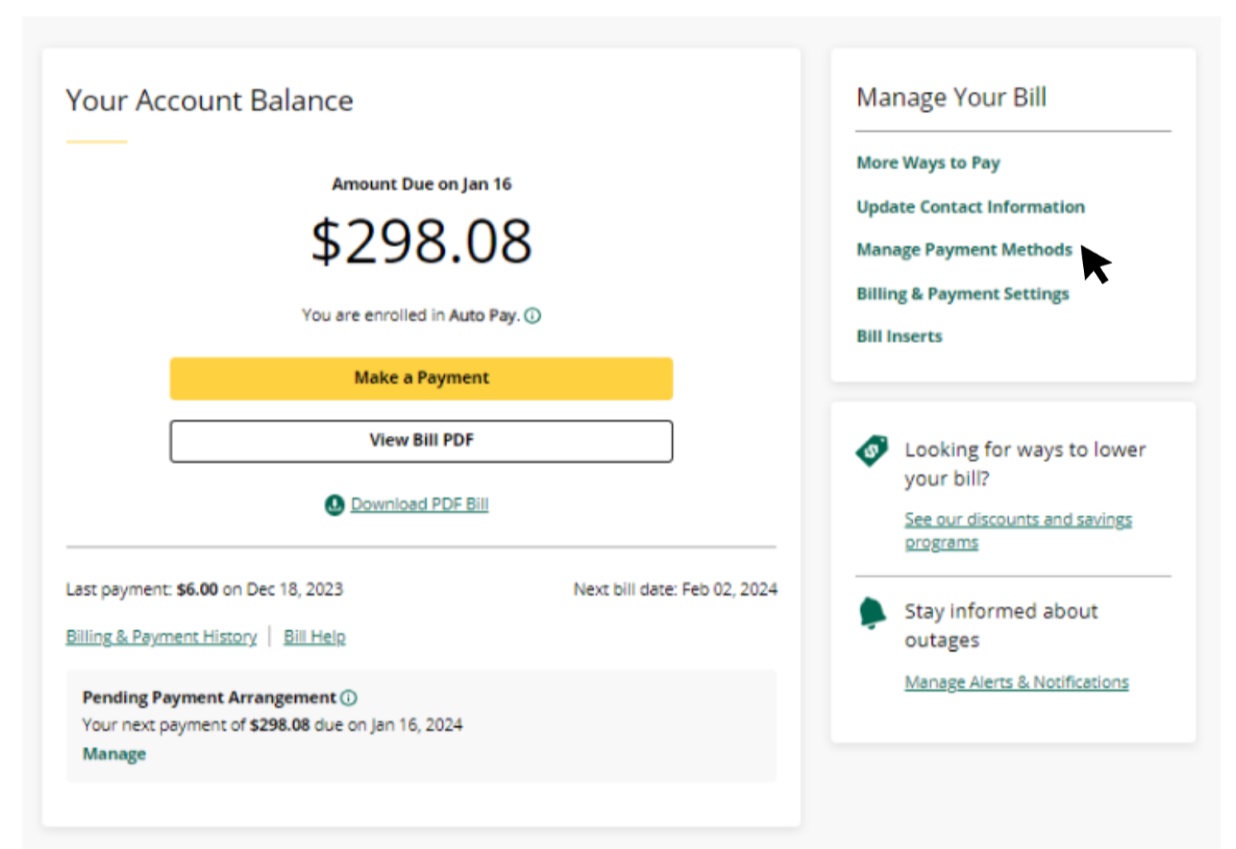
3. Select Edit to update an existing payment method or click "Add Payment Method” to add a new bank account.
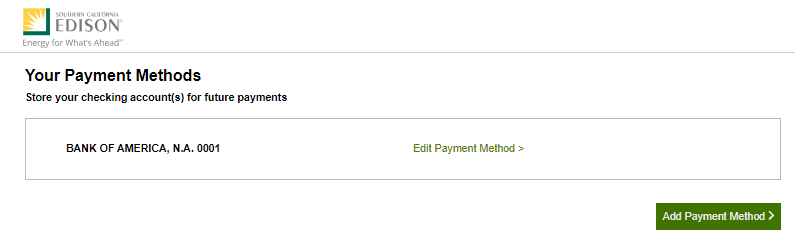
4. Click “Save” to confirm your changes.
Not seeing these options? Your dashboard may not have been updated to the New My Account experience just yet. Please follow the steps below:
1. Log In to My Account.
2. Navigate to "Billing & Payments" under the My Account menu.
3. Select "Manage Payments"
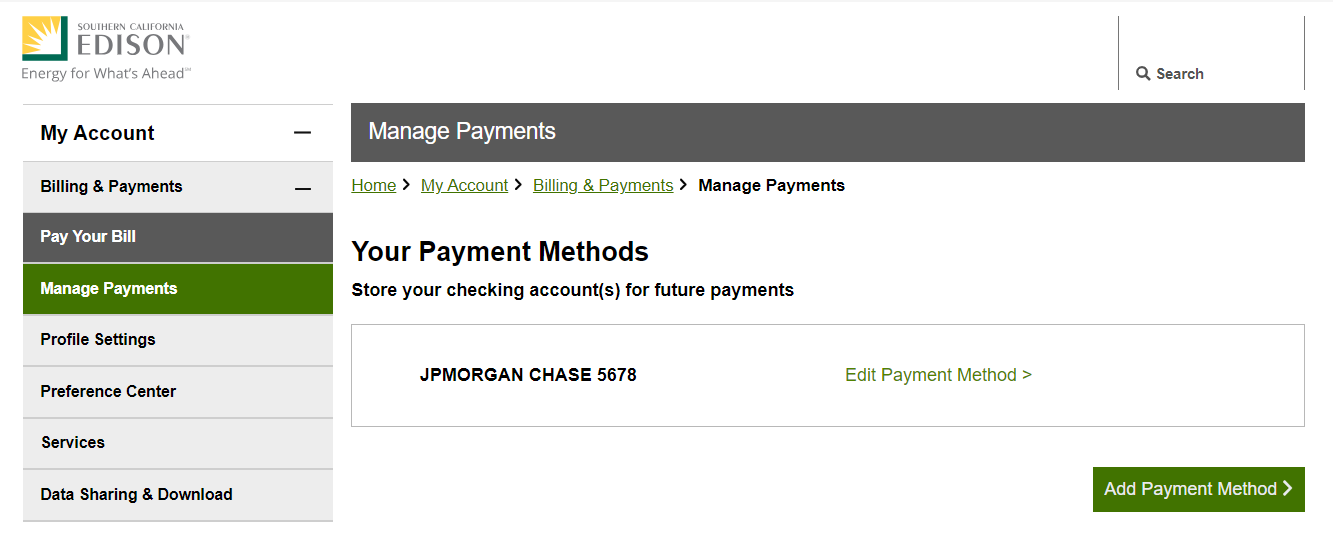
4. Click "Edit Payment Method" to edit or delete an existing account or click “Add Payment Method” to add a new bank account.
5. To add a new payment method, you will need to provide the following:
- Name on Account
- 9-Digit Bank Routing Number
- Checking Account Number
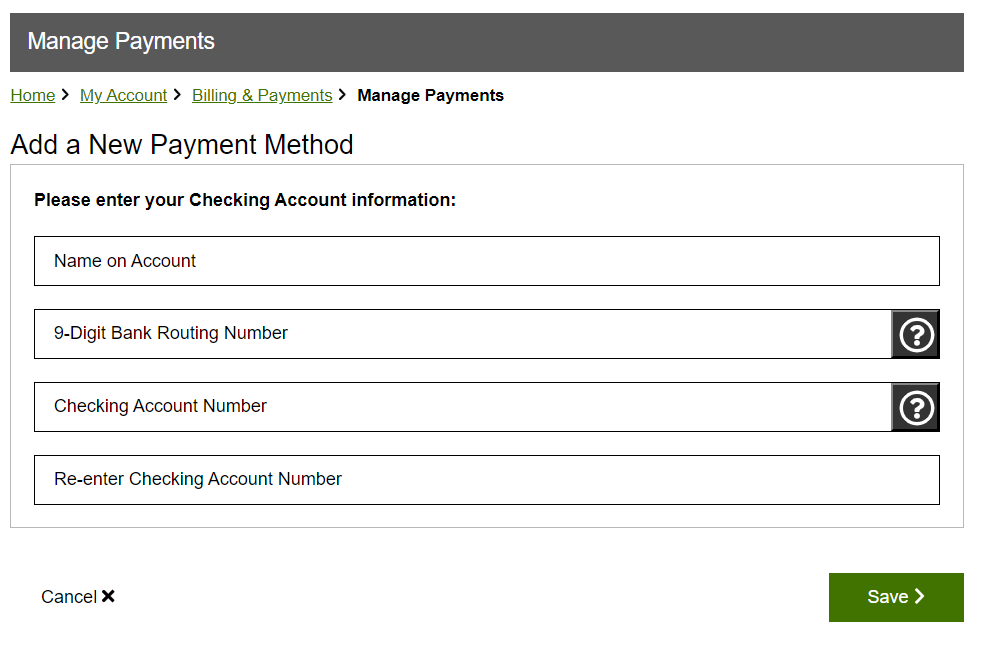
6. Click “Save” to confirm your changes.
