How do I update my payment account information for Auto Pay?
How do I update my payment account information for Auto Pay?
- 1 view
| people found this helpful
Important: Beginning in January 2024, SCE will be rolling out a new and improved My Account experience. Customers will be upgraded to the new dashboard based on their account type. Our Help Center articles now provide instructions for both experiences.
Manage Your Auto Pay Settings in My Account
- Log In to SCE Account.
- Scroll to the Settings section towards the bottom of your account dashboard.
- Under Auto Pay, click “Edit Payment Method” and follow the remaining steps above.
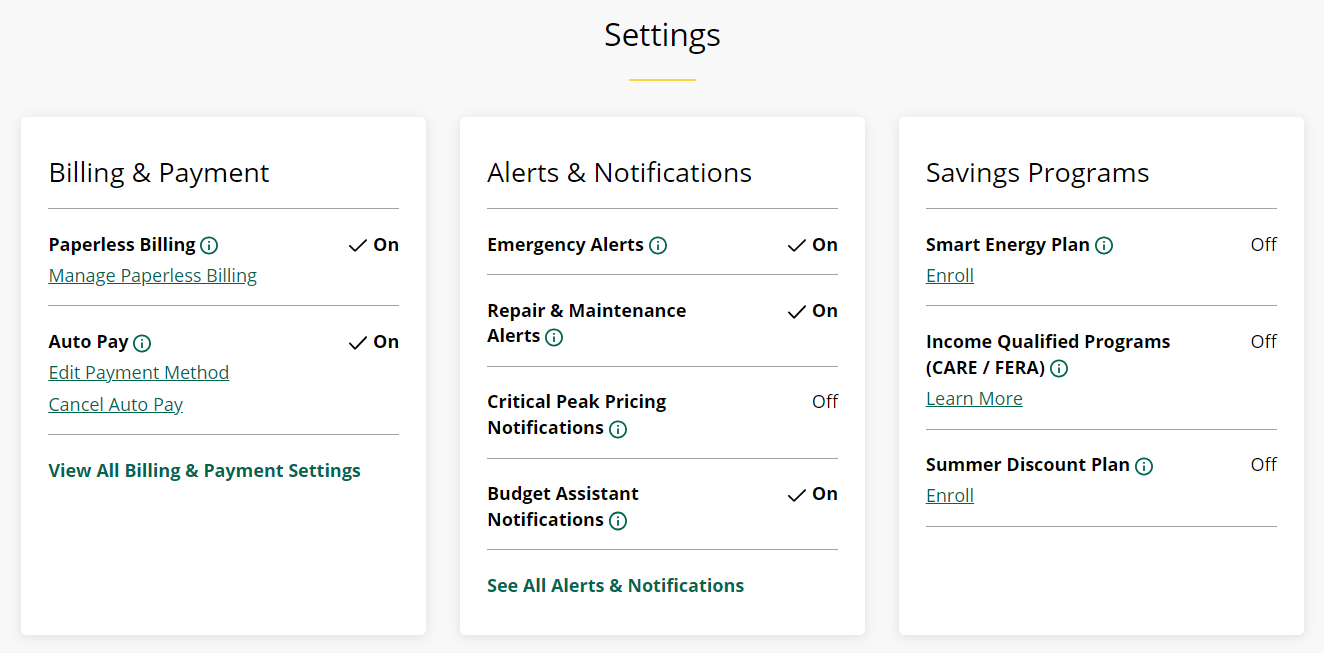
Not seeing these options? Your dashboard may not have been updated to the New My Account experience just yet. Please follow the steps below:
1. Log In to SCE Account and click “Go to Billing & Payments”
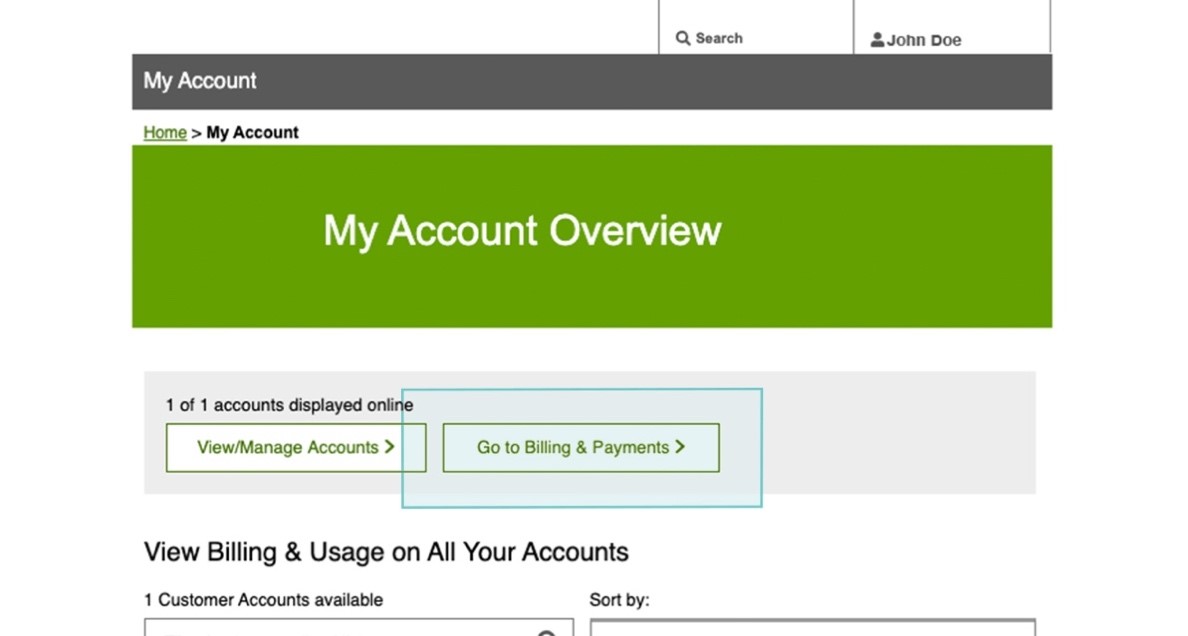
2. Click on the “Billing & Payment Preferences” tab
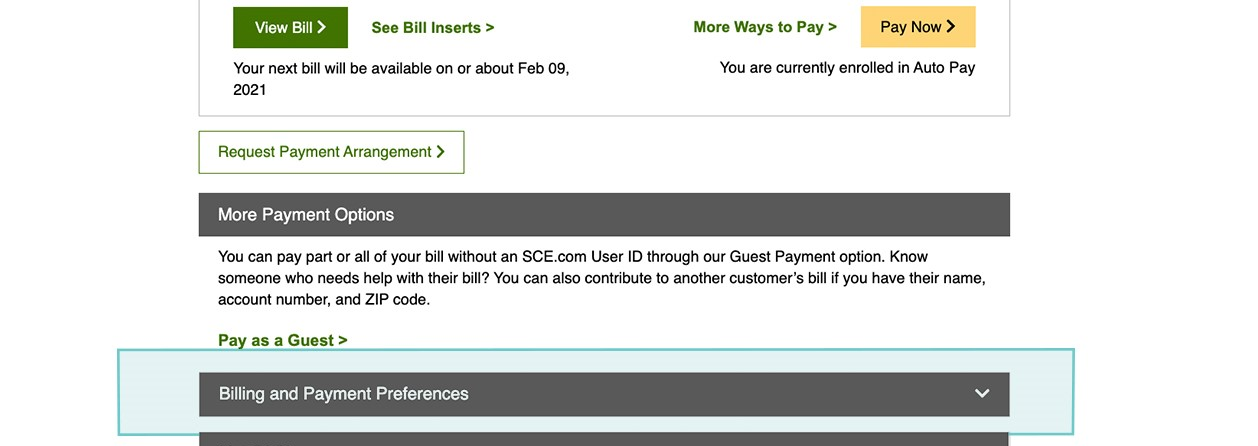
3. Select “Manage Auto Pay Settings”
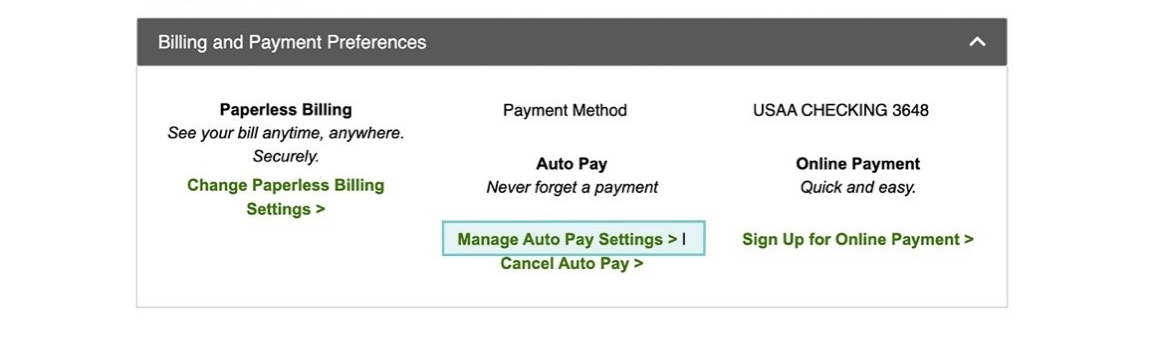
4. Click the dropdown menu to manage an existing payment method or add a new payment method for Auto Pay.
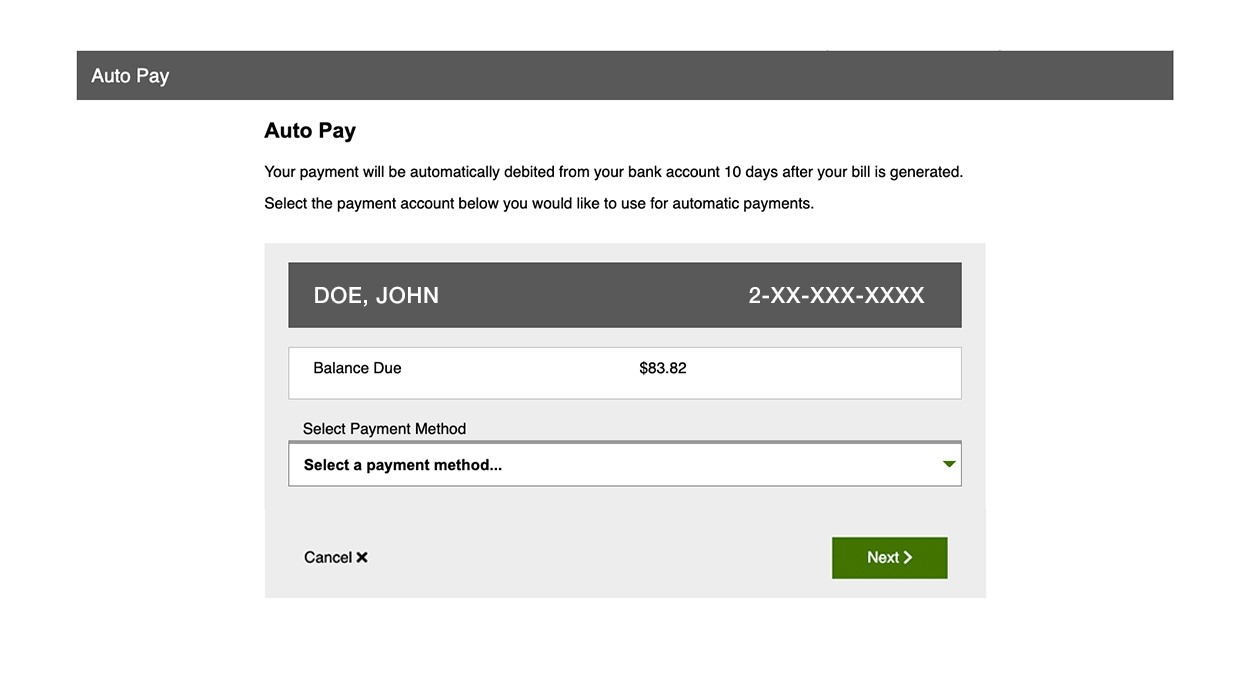
5. Click “Next” to make the desired changes, accept terms and conditions and submit your update.

