How can I review my Emergency Alert contact information?
- 418 views
| people found this helpful
Important: Beginning in January 2024, SCE will be rolling out a new and improved My Account experience. Customers will be upgraded to the new dashboard based on their account type. Our Help Center articles now provide instructions for both experiences.
Manage Emergency Alert Contact Information
- SCE is mandated to have at a minimum two different people to contact at your business and by two different methods (email, phone, text, etc.). Follow steps 2-6 to view/edit alerts for each contact person identified.
- Log In to SCE Account.
- Scroll to the Settings section towards the bottom of your account dashboard.
- Under Alerts & Notifications, click “See All Alerts & Notifications” to access your notification settings and follow the remaining steps below.
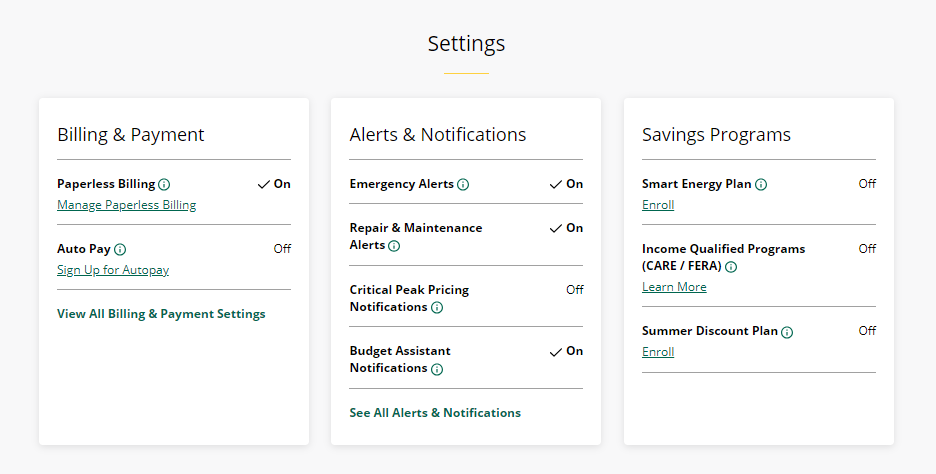
Not seeing these options? Your dashboard may not have been updated to the New My Account experience just yet. Please follow the steps below:
- Log In to SCE Account. If you haven’t set up My Account yet, you can register online.
- Navigate to "Preference Center" in the left panel.
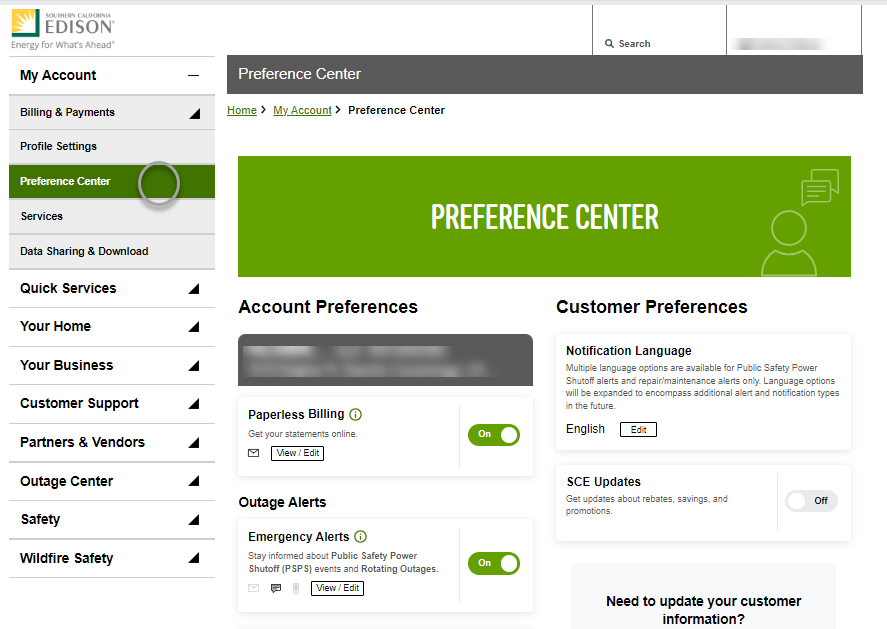
3. Go to Outage Alerts > Emergency Alerts to View/Edit.
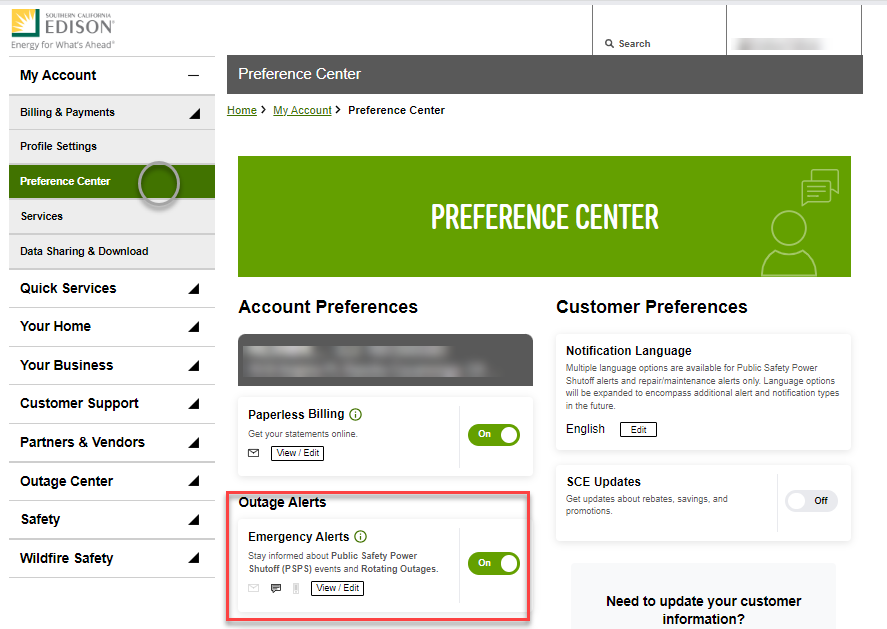
4. Click on the button to add new email, text or voice alert or click on the button to update or click on the Edit button to apply updates to the email, text, or voice alert.
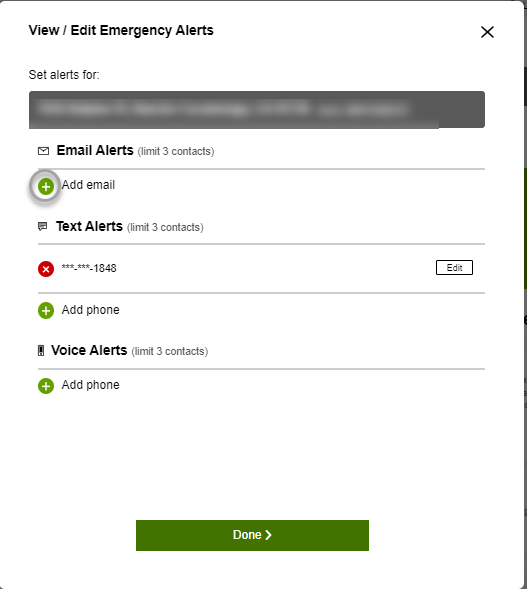
5. Click on the Done button when updates are complete.
6. Repeat steps 1-5 to view alerts for the second contact person.
