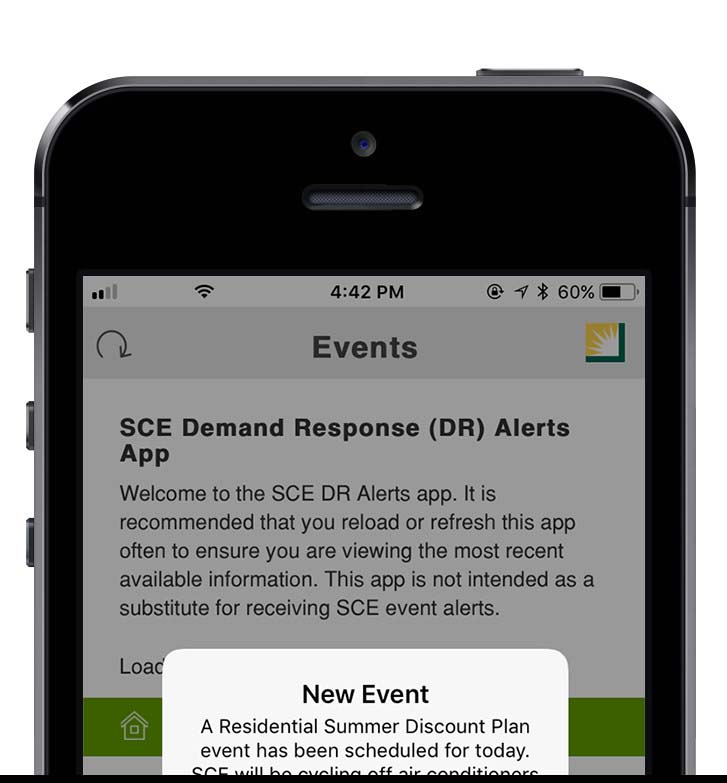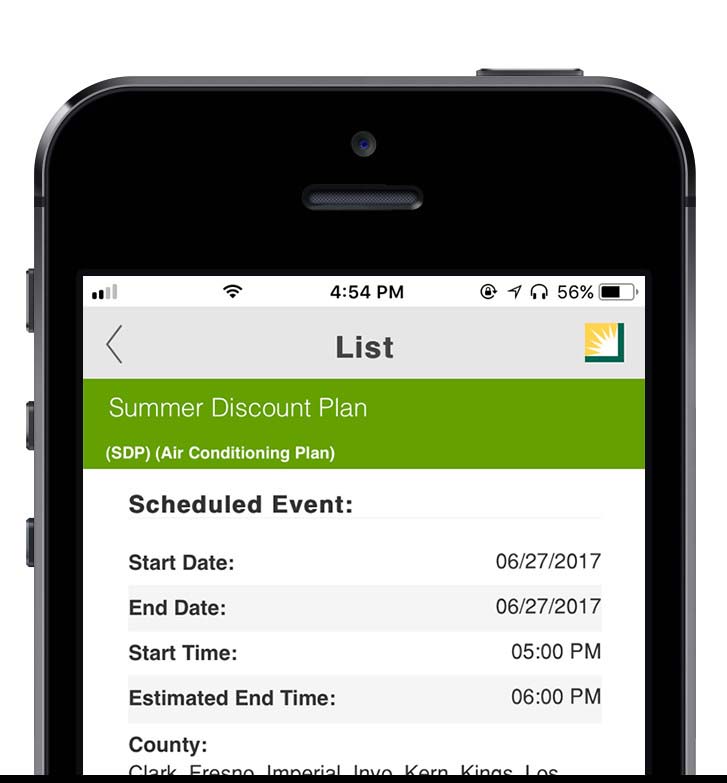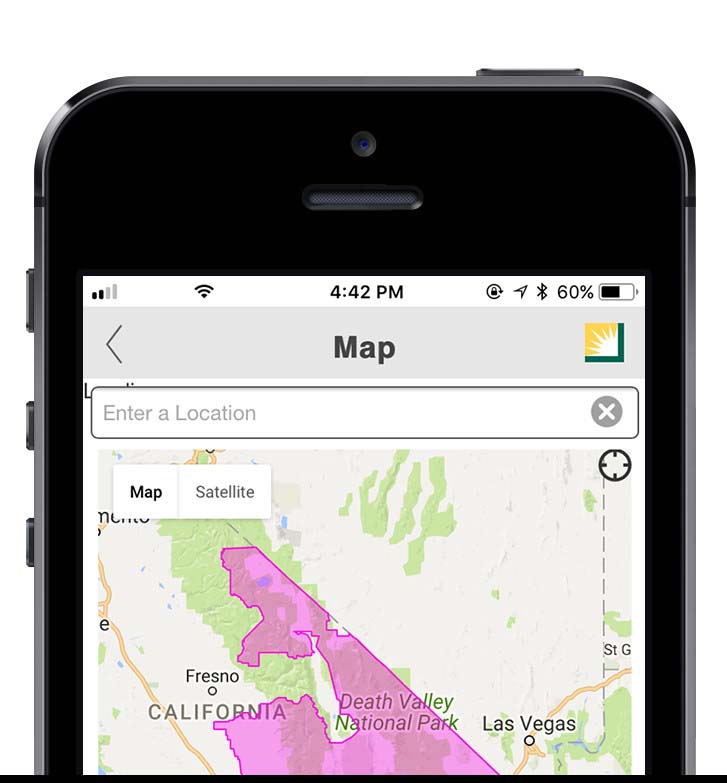Southern California Edison - Mobile Application End User License Agreement
YOU UNDERSTAND THAT YOUR USE OF THE SOUTHERN CALIFORNIA EDISON MOBILE APPLICATION CONSTITUTES AND SHALL BE DEEMED YOUR ACCEPTANCE OF AND AGREEMENT TO ALL TERMS AND CONDITIONS IN THIS EULA. IF YOU DO NOT AGREE TO THE TERMS OF THIS EULA DO NOT DOWNLOAD OR USE THIS MOBILE APPLICATION.
1. Introduction.
The Southern California Edison Company (“Edison,” “we,” “us,” or “our”) mobile web application(s) (each, the “Edison App”), including services provided in or performed by such application (“Services”) made available to the end user (“user,” “you,” or “your”) through third-party mobile device platform(s) and/or service provider(s) (such as Apple Inc.’s App Store or Google Inc.’s Google Play) (referred to as “Platform Provider(s)”) or our website located at http://www.sce.com is licensed, not sold, to you under this End User License Agreement (the “EULA”). Permission to use the Edison App is subject to your prior acceptance of this EULA, and you agree that the terms of this EULA will apply to and govern your use of each Edison App. Furthermore, you understand and agree that this EULA is made solely between you and Edison, and not with any Platform Providers (defined below).
2. License.
A. License Grant. Subject to the terms of this EULA and your compliance with this EULA, we grant to you a limited, non-transferable, non-exclusive, personal license (without the right to sublicense) to install and use the Edison App on any mobile device that you own or control (including, but not limited to, mobile devices running the Google Android operating system or Apple iOS, such as Google Nexus, HTC, or Samsung Galaxy smartphones, and/or iPad, iPhone, or iPod touch devices (“Mobile Device”)) (the “License”), and as permitted by the usage rules referenced in this EULA and contained or referenced in the Terms of Service and/or Terms and Conditions of the Platform Provider(s) (collectively, “Usage Rules”) (which, as to Apple Inc., are Usage Rules set forth in the “Apple App Store Terms of Service”). If applicable and regardless of any other provision of EULA, you agree to adhere to the Apple App Store Terms of Service with respect to your download of and access to the Edison App. This License does not allow you to use the Edison App on any Mobile Device that you do not own or control, and you may not distribute or make the Edison App available for commercial purposes or over a network in violation of the Usage Rules. Additionally, you may not rent, lease, lend, sell, redistribute, or sublicense the Edison App.
B. Restrictions. No portion of the Edison App may be reproduced in any form or by any means, except as expressly permitted by this License and the Usage Rules. You agree not to rent, lease, loan, sell, distribute, decompile, reverse-engineer, disassemble, attempt to derive the source code of, modify, or create derivative works of the Edison App, any updates, or any part of it (except as and only to the extent that any foregoing restriction is prohibited by applicable law or to the extent as may be expressly permitted by the license terms governing use of any open-sourced components included with the Edison App), in any manner, and you shall not exploit the Edison App in any unauthorized way whatsoever, including but not limited to, using the Edison App to transmit any computer viruses, worms, Trojan horses or other malware, or by trespass or burdening network capacity. Any attempt to do any of the foregoing is a violation of our rights and those of our licensors. If you breach this restriction, you may be subject to prosecution and damages. Additionally, you agree not to use the Edison App in any manner to harass, abuse, stalk, threaten, defame or otherwise infringe or violate the rights of any other party, and that we are in no way responsible for any such use by you, nor for any harassing, threatening, defamatory, offensive, infringing or illegal messages or transmissions that you may receive as a result of your use of any of the Edison App or any of the Services.
C. Updates. You acknowledge that we reserve the right (but have no obligation) to automatically, electronically update or upgrade the version of the Edison App you are using on your Mobile Device at any time, and you consent to this through your download or access to such update or upgrade, or through your continued use of the updated or upgraded Edison App, as applicable. Regardless of the above, we make no commitment to furnish any maintenance or support for the Edison App. You and we also acknowledge that the Platform Providers have no obligation whatsoever to furnish any maintenance and support services with respect to the Edison App.
3. Suspension and Termination. The License is effective until terminated by you or us. Your rights under the License will terminate automatically and without notice from us if you fail to comply with any of the terms of this EULA. Additionally, we may, in our sole and absolute discretion, at any time and for any or no reason, without prior notice to you: (a) change, suspend, remove, or disable access to the Edison App or any Services, or (b) terminate the Edison App, the Services, the License, and this EULA. Upon termination of the License, you shall cease all use of the Edison App and uninstall the Edison App from your Mobile Device. In no event will we be liable for the suspension, removal or disabling of the Edison App or any Services, or termination of the Edison App, Services, the License, or this EULA.
4. Third Party Materials Notice and Disclaimers.
A. Third-Party and Open Source Content. All or any portions of the Edison App, including the Services, may utilize or include third party software or other copyrighted material, display, include or make available content, data, information, or materials from third parties (collectively, “Third-Party Materials”) or provide links to certain third-party websites. The applicable acknowledgments, disclaimers and licensing terms for such material, if any, are contained in the electronic documentation for the applicable Edison App and your use of such Third Party Materials are governed by their respective terms. Third Party Materials may include software that is subject to open source and third-party license terms, which you accept and agree to as a result of your use of the Edison App and the Services. In the event of a conflict between the terms of this EULA and the terms of such open source or third-party licenses regarding your use of the Edison App and the Services, the terms of the applicable open source or third-party licenses shall control solely as it pertains to your use of the applicable Third Party Materials. In no event shall the Edison App, or the Services, be deemed to be "open source" or "publicly available" software. You acknowledge and agree that neither we nor the Platform Provider(s) are responsible for examining or evaluating the accuracy, completeness, validity, copyright compliance, legality, decency, quality, reliability, timeliness or any other aspect of such Third Party Materials or third-party websites. Neither we nor the Platform Provider(s) warrant, guarantee or endorse, or assume any liability or responsibility to you or any other person for any Third Party Materials, or third-party websites, or for any other materials, products, or services of any third parties. Third Party Materials and links to third-party websites are provided solely as a convenience to you.
B. Content Disclaimer. Any information displayed by the Edison App or any Services is for general informational purposes only and should not be relied upon in making decisions that are commercial in nature, or in situations (such as emergencies) where precise information is required or where erroneous, inaccurate, time-delayed or incomplete data may lead to death, personal injury, property or environmental damage. You understand that the Services and Third Party Materials that may be accessed from, displayed on or linked to from a Mobile Device are not available in all languages. You acknowledge that neither we or any of the Platform Provider(s)) guarantee or take responsibility for the availability, accuracy, completeness, validity, copyright compliance, legality, decency, quality, reliability, or timeliness of any data or content displayed by the Edison App or any Services. However, we reserve the right in our sole discretion and without any obligation, to update, to make improvements to, or to correct any error or omissions in, any portion of the information accessible using the Services, although we shall not be liable for any delay or inaccuracies related to such update(s), improvement(s), or correction(s).
5. Privacy Policy and Consent to Use of Information. You understand that we may collect certain information from you in connection with your access to and use of the Edison App, including any Services, and use that information to improve our products and services and to facilitate the provision of updates, product support, and other services to you that are related to the Edison App, as long as such information is in a form that does not personally identify you. This collection and use of your information is subject to the Privacy Notice that is applicable to the particular Edison App (“App Privacy Notice”), which is supplementary to this EULA. We encourage you to read the applicable App Privacy Notice before downloading or accessing the Edison App.
If you do not agree to any terms contained in the applicable App Privacy Notice, you should not download, access or use the Edison App on your Mobile Device or, if you have already done so, then you should remove the Edison App from your Mobile Device.
6. Ownership and Claims.
A. You agree that the Edison App contains proprietary content, information and material that is owned by us and, where applicable, our licensors and is protected by applicable intellectual property and other laws, including but not limited to copyright, and that you will not use such proprietary content, information or materials in any manner that is inconsistent with the terms of this EULA or that infringes any intellectual property rights belonging to us, our licensors, the Platform Provider(s), or any other third party. Except for the limited right expressly granted to you under the License above, Edison reserves all rights in and to the Edison App and the Services (including, but not limited to, intellectual property rights) and you understand that no implied licenses or rights of any kind are granted to you.
B. You and we acknowledge that, in the event of any claim made by a third party alleging that the Edison App or your possession and use of the Edison App infringes that third party’s intellectual property rights, Edison, not the Platform Providers, will be solely responsible for the investigation, defense, settlement and discharge of any such intellectual property infringement claim. Additionally, you and we acknowledge that Edison, not the Platform Providers, is responsible for addressing any claims made by you or any third party relating to the Edison App or your possession and/or use of the Edison App, including, but not limited to: (a) product liability claims; (b) any claim that the Edison App fails to conform to any applicable legal or regulatory requirement; and (c) claims arising under any consumer protection or similar legislation.
7. WARRANTY DISCLAIMER. YOU EXPRESSLY ACKNOWLEDGE AND AGREE THAT YOUR USE OF THE EDISON APP, INCLUDING THE SERVICES, IS AT YOUR SOLE RISK AND, TO THE MAXIMUM EXTENT PERMITTED BY LAW, THE EDISON APP, INCLUDING THE SERVICES, ARE PROVIDED "AS IS" AND “AS AVAILABLE”, WITH ALL FAULTS AND WITHOUT WARRANTY OF ANY KIND, AND WE AND THE PLATFORM PROVIDER(S) HEREBY DISCLAIM ALL WARRANTIES AND CONDITIONS WITH RESPECT TO THE EDISON APP AND ANY SERVICES, EITHER EXPRESS OR IMPLIED OR STATUTORY, INCLUDING, BUT NOT LIMITED TO, THE IMPLIED WARRANTIES OF: MERCHANTABILITY, FITNESS FOR A PARTICULAR PURPOSE, ACCURACY, AND NONINFRINGEMENT OF THIRD-PARTY RIGHTS. WE AND THE PLATFORM PROVIDER(S) DISCLAIM, TO THE MAXIMUM EXTENT PERMITTED BY LAW, ANY WARRANTIES AGAINST INTERFERENCE WITH YOUR QUIET ENJOYMENT OF THE EDISON APP, THAT THE FUNCTIONS CONTAINED IN OR SERVICES PERFORMED OR PROVIDED BY THE EDISON APP WILL MEET YOUR REQUIREMENTS, AND THAT THE OPERATION OF THE EDISON APP OR SERVICES WILL BE UNINTERRUPTED OR ERROR-FREE. NO ORAL OR WRITTEN INFORMATION OR ADVICE GIVEN BY US, OUR REPRESENTATIVES, LICENSORS, OR THE PLATFORM PROVIDERS SHALL CREATE ANY SORT OF WARRANTY. REGARDLESS OF AND WITHOUT LIMITING THE ABOVE WARRANTY DISCLAIMER, IF THE EDISON APP OR SERVICES FAIL TO CONFORM TO ANY APPLICABLE EXPRESS WARRANTY, IF ANY, THEN YOU MAY NOTIFY THE APPLICABLE PLATFORM PROVIDER(S) OF SUCH FAILURE TO CONFORM, AND THE APPLICABLE PLATFORM PROVIDER(S) FROM WHERE YOU OBTAINED THE EDISON APP WILL REFUND THE PURCHASE PRICE, IF ANY, FOR THE EDISON APP TO YOU. HOWEVER, YOU AGREE THAT, TO THE MAXIMUM EXTENT PERMITTED BY APPLICABLE LAW, THE PLATFORM PROVIDER(S) WILL HAVE NO OTHER WARRANTY OBLIGATION WHATSOEVER WITH RESPECT TO THE EDISON APP, AND ANY OTHER CLAIMS, LOSSES, LIABILITIES, DAMAGES, COSTS OR EXPENSES ATTRIBUTABLE TO ANY FAILURE TO CONFORM TO ANY WARRANTY WILL BE EDISON’S SOLE RESPONSIBILITY TO THE EXTENT NOT DISCLAIMED IN THIS EULA.
8. Limitation of Liability. EXCEPT TO THE EXTENT PROHIBITED BY APPLICABLE LAW, IN NO EVENT SHALL WE BE LIABLE FOR PERSONAL INJURY, PROPERTY DAMAGE, OR ANY INCIDENTAL, SPECIAL, INDIRECT, CONSEQUENTIAL, PUNITIVE OR EXEMPLARY DAMAGES WHATSOEVER, INCLUDING, WITHOUT LIMITATION, DAMAGES FOR LOSS OF PROFITS, LOSS OF DATA, LOSS OF USE, OR LOSS OF BUSINESS OPPORTUNITY, ARISING OUT OF OR RELATED TO YOUR USE OR INABILITY TO USE THE EDISON APP OR ANY SERVICES, HOWEVER CAUSED, REGARDLESS OF THE THEORY OF LIABILITY (CONTRACT, TORT, OR OTHERWISE) AND EVEN IF WE HAVE BEEN ADVISED OF THE POSSIBILITY OF SUCH DAMAGES IN ADVANCE. In no event shall our total liability to you for all damages (other than as may be required by applicable law in cases involving personal injury) exceed the amount of fifty dollars ($50.00). The foregoing limitations will apply even if the above stated remedy fails of its essential purpose.
9. Assignment. You may not assign or transfer this EULA or any of your obligations or interests in this EULA, in whole or in part; any attempt to do so shall be void. We reserve the right to assign and transfer this EULA or delegate all or any of our obligations to third parties.
10. Third-Party Beneficiaries. You and we acknowledge and agree that the Platform Provider(s) (including any affiliates or subsidiaries of such Platform Provider(s)) are intended third-party beneficiaries to this EULA, and that, upon your acceptance of the terms and conditions of this EULA, each such associated Platform Provider (and their subsidiaries) will have the right (and will be deemed to have accepted such right) to enforce this EULA against you in its capacity as a third-party beneficiary to this EULA.
11. Export Controls. You may not use or otherwise export or re-export the Edison App except as authorized by United States law and the laws of the jurisdiction in which the Edison App was obtained. In particular, but without limitation, the Edison App may not be exported or re-exported (i) into any U.S.-embargoed countries or (ii) to anyone on the U.S. Treasury Department's Specially Designated Nationals List or the U.S. Department of Commerce Denied Persons List or Entity List. By using the Edison App, you represent and warrant that you are not located in a country that is subject to a U.S. Government embargo, or that has been designated by the U.S. Government as a “terrorist supporting” country, and you are not listed on any U.S. Government list of prohibited or restricted parties.
12. U.S. Government End-Users. The Edison App and related documentation are "Commercial Items", as that term is defined at 48 C.F.R. §2.101, consisting of "Commercial Computer Software" and "Commercial Computer Software Documentation", as such terms are used in 48 C.F.R. §12.212 or 48 C.F.R. §227.7202, as applicable. Consistent with 48 C.F.R. §12.212 or 48 C.F.R. §227.7202-1 through 227.7202-4, as applicable, the Commercial Computer Software and Commercial Computer Software Documentation are being licensed to U.S. Government end users (i) only as Commercial Items and (ii) with only those rights as are granted to all other end users pursuant to the terms and conditions herein. Unpublished rights are reserved under the copyright laws of the United States.
13. Governing Law, Forum and Remedies. The laws of the State of California, excluding its conflicts of law rules, govern this EULA and your use of the Edison App. Any litigation related to this EULA or your use of the Edison App must be brought and enforced in, and will be under the exclusive jurisdiction of, the courts of the State of California in Los Angeles County or the federal courts of the United States for the Central District of California. We reserve the right to seek any and all remedies available at law or in equity for your violation of this EULA.
14. General. The section titles and headings used throughout this EULA are for information purposes only and shall not affect the interpretation of any provision of this EULA. Sections 2(B) and 4-15 survive any termination of this EULA. Any waiver of any provision of this EULA will be effective only if in writing and signed by both you and us. Our failure to enforce any of the rights and remedies available to us with respect your breach of this EULA shall not constitute a waiver of such breach nor of any prior, concurrent, or subsequent breach of the same or any other provision of this EULA. If for any reason a court of competent jurisdiction finds any provision of this EULA to be invalid or unenforceable, that provision shall be superseded by a valid, enforceable provision that most closely matches the intent of the original provision, and the remainder of this EULA shall continue in effect and remain fully enforceable. The English language version of this Privacy Policy controls. This EULA, together with the applicable App Privacy Notice, forms the entire agreement between you and us regarding your use of the Edison App, and it supersedes all prior or contemporaneous communications, understandings or agreements, whether oral or written, between you and us.
15. Contacting Us. You may contact us with any questions about the Edison App by using the contact information below. All notices, consent and other communications required or permitted to be given under this EULA will be in writing and will be deemed to have been duly given if and when delivered personally, or via first class certified mail, or sent by a nationally recognized courier service. Notice shall be sent to Edison at the following address: Southern California Edison
P.O. Box 800
Rosemead, CA 91770
1-800-655-4555
Last Updated: August 13, 2012